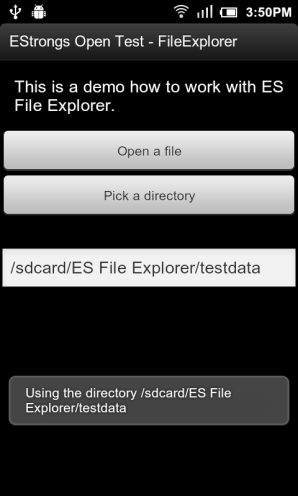How to work with ES File Explorer
ES File Explorer provides intents PICK_FILE, PICK_DIRECTORY and extras for developers to present an "Open file" or "Select folder".
- Intent
| Intent | Action |
| com.estrongs.action.PICK_FILE | Select a file |
| com.estrongs.action.PICK_DIRECTORY | Select a directory |
- Extras
| Extra | Meaning |
| com.estrongs.intent.extra.TITLE | Assign a new title to the File Choose Dialog |
- Example
This demo shows how the code works,download [apk], [src]
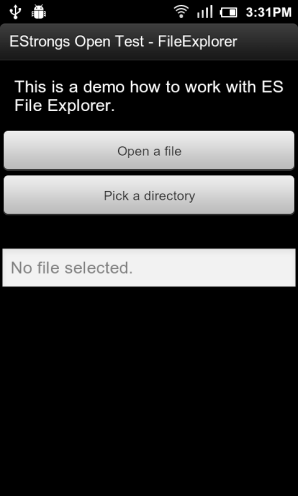
- When you click the “Open a file” , the code is like:
Intent intent = new Intent("com.estrongs.action.PICK_FILE ");
intent.putExtra("com.estrongs.intent.extra.TITLE", “Select File”);
…
startActivityForResult(intent, REQUEST_CODE_PICK_FILE_TO_OPEN);
…
Then the ES File Explorer will show, like:
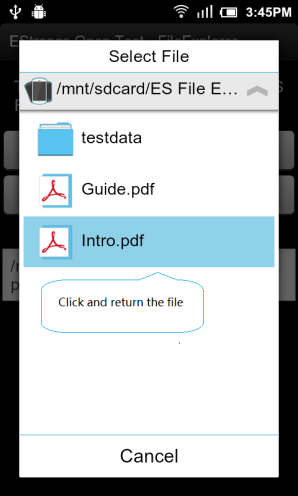
When the file is clicked and a dialog will be show to choose how to return, select the File Way.
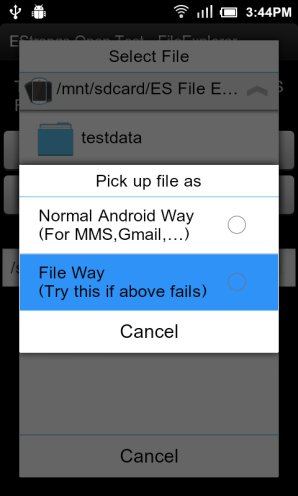
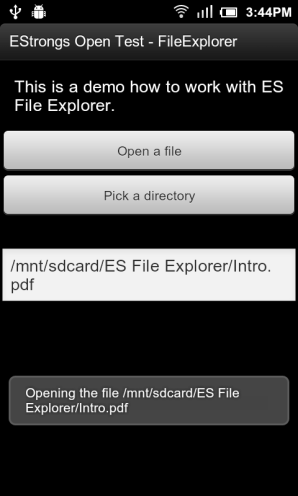
The selected file URI can be obtained in onActivityResult() through getData(), like:
case REQUEST_CODE_PICK_FILE_TO_OPEN:
// obtain the filename
if (uri != null) {
Toast.makeText(this, getString(R.string.open_message) + " " + uri.getPath(), 0).show();
}
break;
- When you click the “Open a directory” , the code is like:
Intent intent = new Intent("com.estrongs.action.PICK_DIRECTORY ");
intent.putExtra("com.estrongs.intent.extra.TITLE", “Select Directory”);
…
startActivityForResult(intent, REQUEST_CODE_PICK_DIRECTORY);
…
Then the ES File Explorer will show, like:
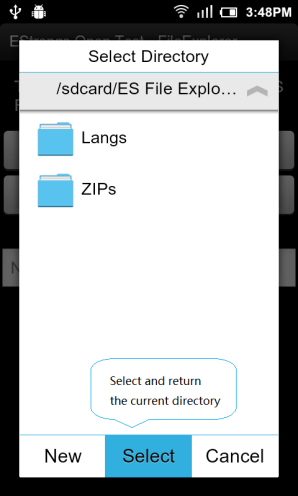
When the Select button is clicked and the current directory will be returned.